Segment your content for detailed analysis
React & Share helps you break down your content performance like into smaller, easier to understand actionable insights. Hurrah! 🎉
Here are just a few ideas to get you started.
Segment by Category
To Filter by Category, click "Category" right next to "Time Filters" and you'll be able to search for content from a particular category.
The category is defined according to the needs of each organization and its content.
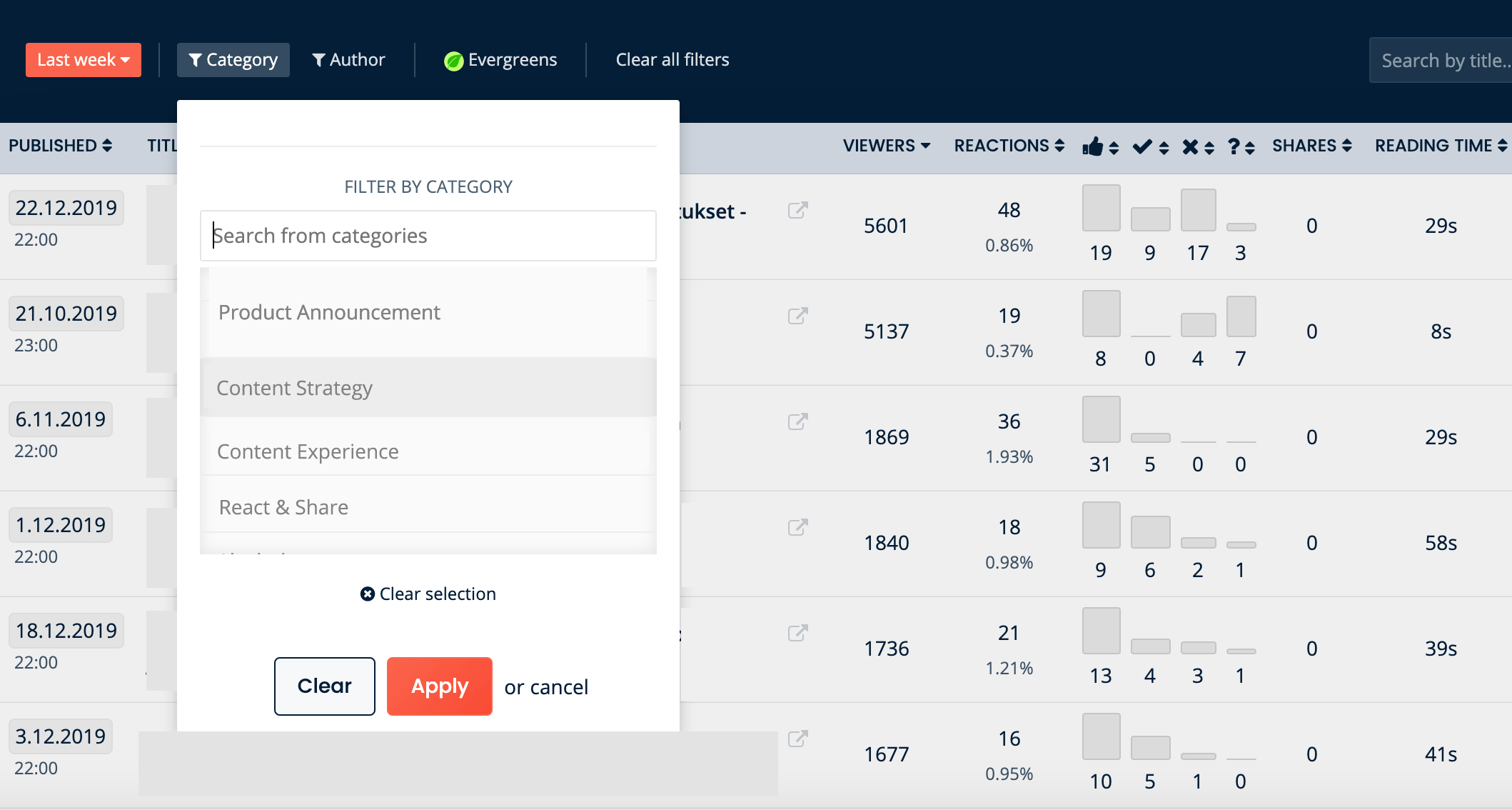
Segment by Author
To Filter by Author, click "Author" right next to "Category" and you'll be able to search for content from a particular author.
Segment by Time
To Filter by Time, click "Time" and select the time period in which you would like to search the content for.
Note: Time filters the content of data published within a specific time interval.
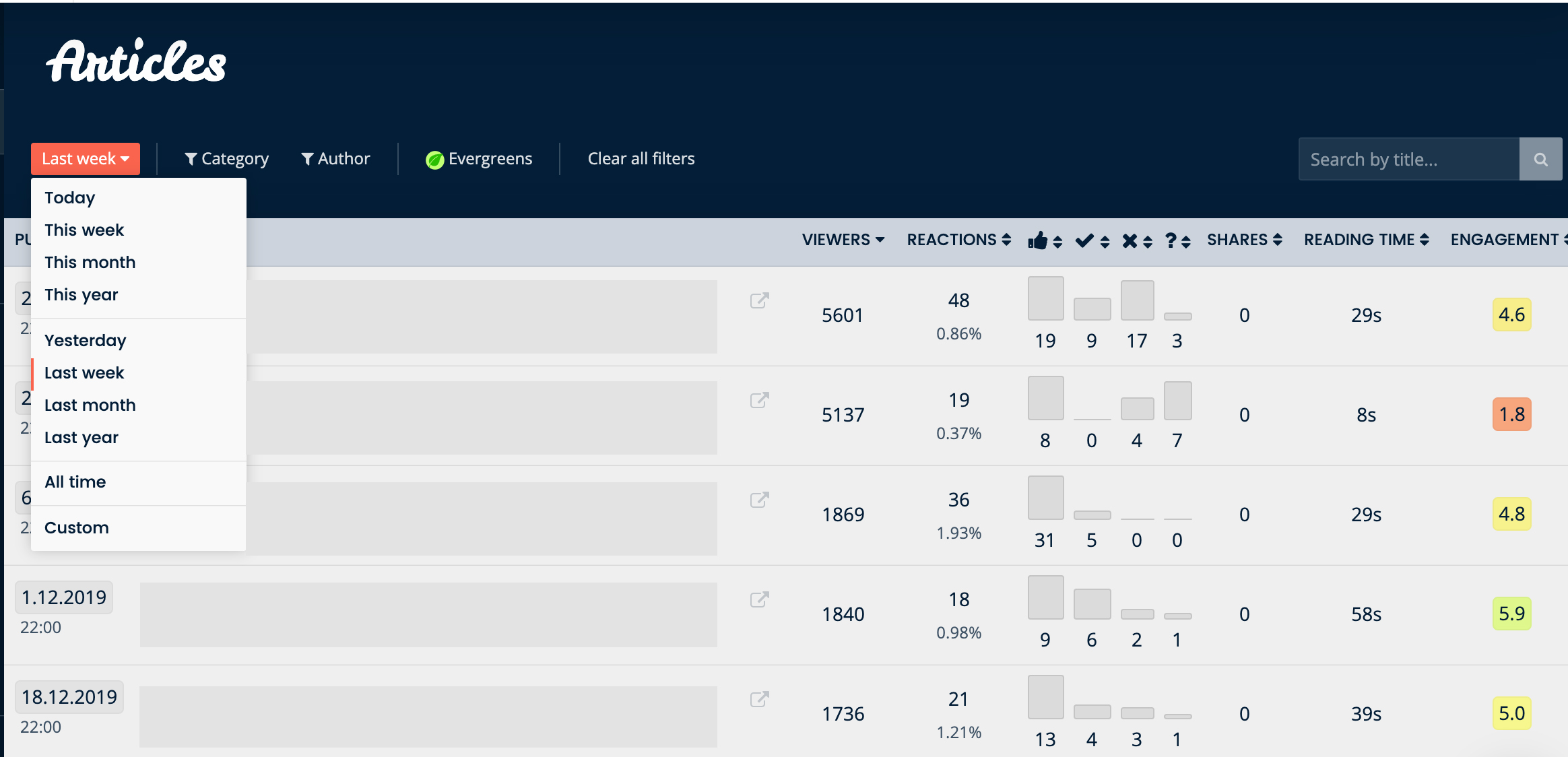
Segment by Evergreen Content
To search for Evergreen content, click "Evergreens" to search for content that is over 6 months old and is visited daily by your readers.
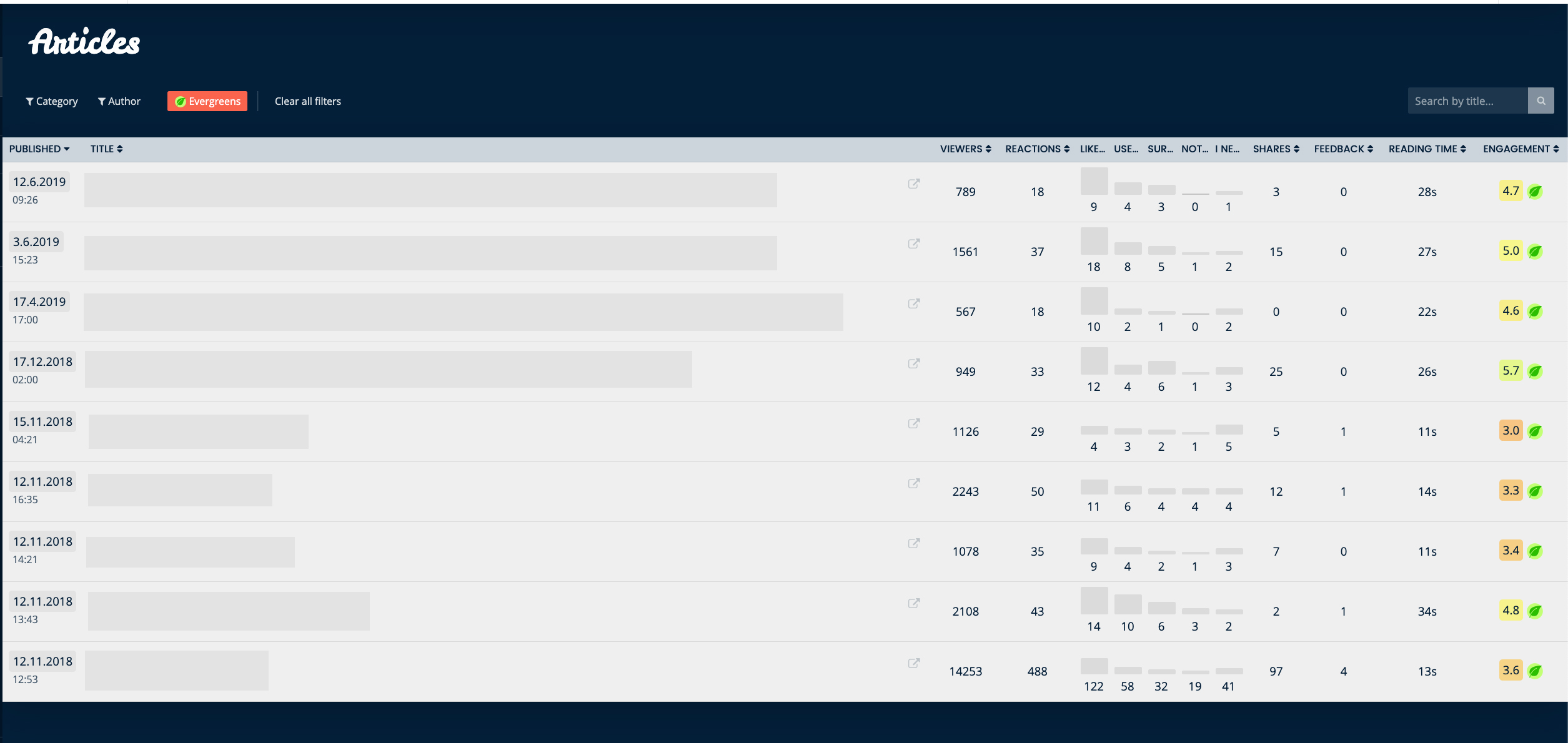
Segment by Views
To Filter by Views, click "Sort by Viewers" and select the minimum and maximum page views you'd like. This filter allows you to hide content with little or no views. This can hide test pages, for example.
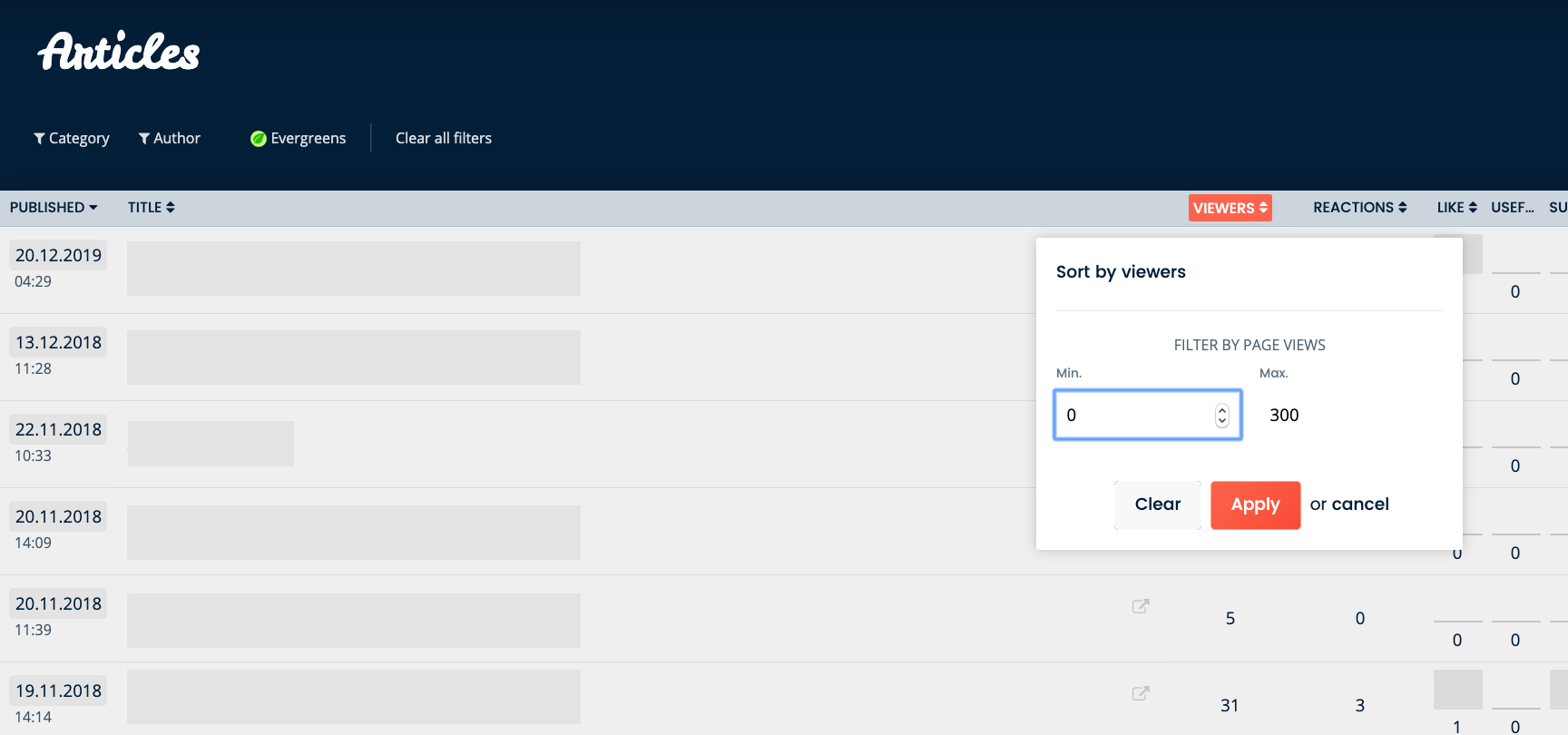
Tip 1: Particularly in a large organization, it's a good idea to turn on the Viewers filter every time you analyze your content with React & Share.
This makes statistically significant data easier to browse. Try out which viewing limit is right for you!
Tip 2: When the dashboard looks strange, click on "Clear all Filters". Usually that solves the problem! :)